Dual monitor setups are great when you are working. You can roam around the two screens and shift your cursor to the next screen by moving to the edge of the display. But there are some instances such as during gaming, where it gets frustrating if your mouse moves to the other screen.
When using multiple monitors, the cursor can leave the screen at any time, causing a headache, particularly when gaming or multitasking. This is why it is important to learn how to stop mouse from going to second monitor.
Don’t worry if you are struggling to keep the cursor on the main monitor while playing games, professional and general use. Download dual monitor tools? No matter what your problem is, if you using Windows/mac operators, you will get your answer as long as you are here. Fortunately, we have many good solutions available to you.
In this article, we’ll share a detailed and step-by-step guide on how to lock the mouse cursor to one monitor. So let’s begin
How To Keep A Mouse On One Monitor?
How to stop mouse from going to second monitor may sound complex, but it’s not that hard. You don’t have to search any further than your own Windows settings to get the answer. We have a nifty little hack that has to do with the alignment of your monitors that we’d like to share with you.
You can use third-party software(download dual monitor tools). Numerous software programs are available to keep your mouse pointer from moving to the second monitor. The majority of these programs are small and free. There are some, though, that you will need to purchase.
If you don’t want to use the third-party software, follow the steps mentioned below to understand what we’re talking about:
- By right-clicking on your desktop, you can access Desktop Settings. You’ll find a Screen Resolution choice if you’re using Windows 7. Same method cursor lock windows 10.
- You’ll find choices to personalize your display here.
- The alignment will be side-by-side for the time being. When you move your mouse to the side, the cursor moves to the secondary monitor.
- Drag your secondary monitor diagonally by clicking and dragging it.
- The issue has been resolved, and the locks mouse inside one monitor. Only moving your cursor sideways will take you to the secondary screen from now on. Otherwise, it will only appear on the primary screen.
Methods To Lock Your Mouse On a Dual Monitor Setup
You can also use a different way to ensure that your pointer remains in the desired location. However, it necessitates the usage of third-party applications. There is a free program called Dual Monitor Tools that you may download. However, make sure you only do so from their official website.
Check More: Are curved monitors good for CAD?
These are the steps you should take when you download dual monitor tools and install the software according to dual monitor setup:
- You can Select Options by right-clicking or tapping and holding the tray icon for Dual Monitor Tools.
- Select General from the left-hand menu’s Cursor header.
- Select Change next to Lock cursor onto the screen, click the Enable box, type your command, and press OK to stop the mouse from going to the second monitor, mac, or windows. Unless you press another hotkey, it will lock the pointer on the primary screen. In reality, do not use the hotkeys during startup.
You can also download dual monitor tools (displayFusion), another program to lock the mouse. This multi-screen cursor lock program provides various features that can help you get the most out of your multi-screen experience. Finally, to minimize overheating, ensure you know how to monitor your CPU temperature while gaming.
People Also Ask
How to lock the mouse to one screen when gaming?
Some people require a second monitor while gaming, but I recommend turning it off if you don’t. If you go to devices, second screen, and select PC screen only or second screen only if that’s what you play on, the screen will go to sleep, and you won’t have to turn it off.
After you’ve finished gaming, go back and try it again, but this time choose to extend. It consumes less GPU memory, keeps the GPU cooler, and prevents the mouse inside one monitor from roaming between screens. Here are some other hacks you may try.
- Cursor lock and download dual monitor tools are free programs that lock the cursor to one screen.
- When using multiple monitors, the cursor can leave the screen at any time, causing trouble, particularly when gaming or working.
- The pointer can lock on one screen by arranging the monitors diagonally in Windows Display Settings.
How to stop the mouse from going to the second monitor in Roblox?
It may not be 100 percent tested, but I found if you are pressing alt+tabbing. If you click the program on your taskbar to re-enter the game from your desktop, it will lock your cursor into your Roblox.
You can also check if the Roblox version is suitable for you or not; it can raise the temperature as well when your version is not matchable for your GPU. It may also occur because of Razer Synapse. You can uninstall it and then again install it; it may fix the mouse inside one monitor, and your problem in Roblox is solved.
How to control the mouse from going to the second monitor CS Go?
Preferably make sure the game isn’t in windowed borderless mode and not fullscreen? If it’s only in windowed borderless mode, hit Alt + Enter at the same moment to make it fullscreen or exit fullscreen mode.
Mouse monitor CS Go problem arises whenever Razer Synapse was open, but everything was good as soon as you closed it. Close your driver utilities if you don’t utilize Razer Synapse (whatever you use). Origin can also cause this, so if you have it open, close it down as well.
Conclusion
If you’re still reading, you’re already aware of how to stop mouse from going to second monitor. We also included some frequently asked questions to get you familiarised with locking the cursor to one screen. You can skip to the first portion of the post if you prefer to use third-party software and download dual monitor tools.
On the contrary, you can try the approach we mentioned in the last section of the article. In any case, we hope that this article will assist you in easily locking the mouse inside now monitor while using multiple screens from moving to the second monitor.