Daisy chaining is a term for when you need to connect two or more monitors to your laptop and it does not support multiple monitor connections. In this blog, we answer the question: “Can I make a daisy chain with two monitors using an HDMI?”
What are daisy chain monitors?
Daisy chain monitors refer to the ability to connect multiple monitors using a single cable. By doing this, you can attach more than one monitor to your computer without using additional video outputs. An HDMI cable is the most typical kind of cable used for daisy-chain monitors. However, you can also use DisplayPort, DVI, or VGA cables.

Working
- You’ll connect your first monitor to your computer using its primary video input port.
- Then, you’ll connect your second monitor to the first monitor using its secondary video input port.
- Your first monitor will act as a pass-through for the second monitor, sending the video signal from your computer to the second monitor.
You can daisy chain up to six monitors together this way, although four is probably the practical limit. Beyond that, the video quality degrades and you’ll likely experience lag.
What is an HDMI Cable?

We connect audio and video equipment using HDMI cables, which are high-definition multimedia interfaces. It serves as a digital substitute for more antiquated analog standards including component video, S-Video, and composite video. HDMI cables can transmit high-definition video and audio signals.
Can I make a daisy chain with 2 monitors using an HDMI?
Using an HDMI cable, there are different ways to daisy chain monitors.
Method 1
Using an HDMI splitter is the most typical approach. By doing this, you can use the same HDMI connector on your computer to interconnect two or more displays.
Method 2
You can also use an HDMI switch, which will allow you to connect multiple monitors to the same port, but it will only display one at a time.
Method 3
Another solution is to utilize a DisplayPort cable. You can do this to use the same connection to connect a maximum of four monitors. However, this method is not as common as using an HDMI cable.
Method 4
If you have a graphics card with multiple HDMI ports, you can also connect multiple monitors directly to the card. This is the best way to daisy chain monitors, as it will provide the best quality image.
How to Connect Two Monitors Using an HDMI Cable?
If you want to connect two monitors using an HDMI cable, you’ll need to use an HDMI splitter.
- Connect one end of the HDMI cable to the splitter, then connect the other end of the cable to your computer’s HDMI port.
- Next, connect one end of a second HDMI cable to each of the monitors.
- Finally, turn on both monitors and your computer. Your computer should now display its desktop on both monitors.
The Best HDMI Cables for Daisy Chaining
If you’re looking for the best HDMI cables for daisy-chaining monitors together, there are a few things you need to keep in mind.
- To start, ensure sure the wires are long enough to connect each monitor to the one before it.
- Second, search, for cables that can accommodate high resolutions and refresh rates.
- finally, you’ll want to make sure the cables are durable and have good-quality connectors.
Benefits of using HDMI cable for daisy chaining
For connecting multiple monitors, there are a few different ways that you can do it. One option is to use an HDMI cable to daisy chain them together. This approach has a few advantages that make it worthwhile to examine.
- One of the biggest benefits of using an HDMI cable to daisy chain your monitors is that it only requires a single input on your computer. This means that you don’t have to worry about having enough video outputs on your graphics card to support all the monitors. All you need is a single HDMI port and you’re good to go.
- Another benefit of daisy chaining monitors via HDMI is that it might save you some money. If you were to connect all of your monitors using individual cables, you would likely need to buy more expensive Active DisplayPort adapters or Thunderbolt 3 hubs. But with HDMI, you can use cheaper and more readily available cables and adapters.
- Finally, daisy chaining via HDMI can also simplify your desk setup by reducing the number of cables that you need to deal with. If you have a lot of monitors, the last thing you want is a cluttered mess of cables running everywhere. By using an HDMI cable, you can keep things nice and tidy.
Limitations to daisy chaining using HDMI
There are a few potential limitations to daisy chaining using HDMI that users should know before attempting to set up a chain.
- The first limitation is the potential for signal degradation. Each time a signal is passed through an HDMI cable, there is a potential for the signal to degrade slightly. This degradation can be cumulative, so if there are multiple devices in the chain, the overall signal quality can be degraded significantly.
- Another limitation is that not all HDMI devices support daisy chaining. To daisy chain multiple devices together, they must all support the feature. The signal cannot be transferred from one device to another if this is not the case. Be sure to check with the manufacturer of each device to verify that daisy chaining is supported before trying to set up a chain.
- keep in mind that longer HDMI cables can also introduce potential problems. While it is technically possible to use very long HDMI cables (up to 50 feet), doing so can introduce signal loss and other issues. For best results, we recommend it to keep cable lengths as short as possible when setting up a daisy chain.
Alternatives to Daisy Chaining
There are several ways to link many monitors together, and each offers benefits and drawbacks of its own. Here are a few alternatives to daisy chaining that you may want to consider:
Using a monitor splitter:
A monitor splitter allows you to take one input source and split it into multiple outputs so that you can connect multiple monitors to it. The main disadvantage of using a monitor splitter is that it can often result in lower image quality on the connected monitors, as the signal has to be divided up between them.
Using a separate graphics card for each monitor:
This is probably the simplest and most effective way to connect multiple monitors, but it can be expensive if you need to buy multiple graphics cards. It also requires more technical knowledge to set up, as each graphics card needs to be installed on your computer and configured properly.
Connecting through a USB hub:
If you have a USB 3.0 port on your computer, you can use a USB hub to connect multiple monitors to it. This is probably the easiest way to connect multiple monitors, but it is limited by the number of USB ports on your computer.
Check More:
Conclusion
Yes, you can make a daisy chain with 2 monitors using an HDMI cable. We hope this post has been useful in demonstrating how to achieve that. Please feel free to contact us if you have any additional questions or issues; we would be pleased to assist you.