Do you ever find that your work is going more slowly because of the second monitor? We all know that it’s important to have two monitors for our work, but what do you need to know about switching between two monitors? Check out this blog and learn how to switch between two monitors.
How to switch between two monitors
Assuming you have two monitors connected to your computer, there are a few different ways you can switch between them. The most common way is to use your mouse to click on the screen you want to view. You can also switch between screens by using keyboard shortcuts such as Alt+Tab or Windows+P. If one of your monitors is a television, you may be able to use your remote control to change the input.
Switch between two monitors in 5 steps
A few simple steps can be used to quickly switch between two monitors.
- On a Windows PC, right-click the desktop and select “Screen resolution.”
- Select the drop-down menu under “Multiple displays” and select the display you want to use as your primary display.
- Click “Apply” and then “OK.”
- If you’re using a Mac, open up System Preferences and click on “Displays.”
- Select the display you want to use as your primary display from the “Arrangement” tab.
That’s all there is to it! Following these steps will allow you to quickly switch between your two monitors.
Tips for using dual monitors
If you’re lucky enough to have a dual monitor setup, you know the benefits: more screen real estate for working with multiple applications, easier multitasking, and improved productivity. However, if you’re not making the most of your dual monitors, you’re missing out. Here are some pointers to help you make the most of your dual monitors.
Organize your desktop
With two screens, you have twice the space to work with. Use one screen for your main work area and the other for reference materials or secondary tasks. This will assist you in keeping your workspace organized and clutter-free.
Take advantage of screen real estate
Make use of all that extra space by opening up multiple windows and arranging them side-by-side. This way, you can easily reference different documents or applications at the same time.
Use one monitor for email and instant messaging
Maintain your inbox on one monitor while working on something else on the other. This way, you can quickly check for new messages without disrupting your workflow.
Create a dedicated workspace
If you find yourself using dual monitors frequently, it might be worth creating a dedicated workspace with all the necessary cables and peripherals nearby. This way, you can quickly set up and take down your dual monitor setup as needed without having to search for cords and adapters every time.
Also recommended:
Conclusion
On one monitor, keep an eye on your inbox while working on something else on the other. Once you have everything, simply connect the monitors to your computer and follow the on-screen prompts to choose which display you want to use. With multiple displays, you’ll be able to get more work done in less time!