If you have an older monitor that does not have an HDMI connector, connecting your Play Station 4 will be a significant issue. You may have tried several different approaches. If you haven’t finished yet, have a look at our instructions on how to connect PS4 to VGA monitor. We’ve outlined simple measures that you can do to ensure that your PS4 is operating correctly. Put your mind at rest about compatibility and resolution. Let’s go right to it without wasting any time.
What you’ll need to connect your PS4 to a VGA monitor and how you may use it to game anywhere a monitor is available are all covered in this guide. You may need to purchase an accessory or an adapter to operate since various displays and monitor connectors are available.
Essentially, it boils down to having a limited number of attachments to pick from that enable you to connect your PS4 to any computer display.
Can I connect my PS4 to a VGA monitor?
Yes, you can connect your PS4 to a VGA monitor. You will need an HDMI to VGA adapter and also need to set the resolution to 720p or 1080i in order for the image to display properly.
Will my PS4 games look better on a VGA monitor?
No, the image quality will not be as good as it would be on an HDMI monitor.
How to connect PS4 To VGA Monitor? Step by Step Guide
You can connect VGA to PS4 after purchasing all necessary accessories. Go to the following stages to construct your setup. Here are some steps to connect your PC with PS4 through a VGA port other than HDMI. Follow them, and you’ll be good to go.
Things you will need:
To set up properly you will need to have the following stuff in hand;
- PS4 system
- PC
- HDMI to VGA connector cable
- Controller
- USB Cable
1. Take the right HDMI to VGA converter Cable

- First things first, get an HDMI to VGA cable to connect your PC and PS4.
- Obtain high video output and confirm that it’s HDCP supported.
- The other situation will result in a black screen.
- A sound output audio line should also be present, so check that.
2. Connect Cable To PS4 And Monitor
- It is now time to connect the PS4 and monitor using the appropriate cable.
- Connect the PS4’s HDMI port to the monitor’s VGA port.
- To establish a reliable connection, handle it gently.
3. Press The Power Button
- Press the PS4’s power button to make it functional.
- As soon as you hear a beep, hold it steady for 10 seconds.
- It will take you to the PS4’s recovery menu.
4. Connect The Controller
- Now use a USB cord to connect the controller to the PS4.
- You must carry out a task on the screen, thus it is necessary.
- After connecting the controller, push the PS4 button to continue.
5. Fix The Optimal Resolution Issue
- You can experience a problem if the recommended resolution of your monitor is below 1080 pixels, sub HD, or less than HD.
- It is because the PS4 and PC have different resolutions.
- If it does, you’ll switch to safe mode.
- After that, click the screen’s “change resolution” button.
- A pop-up requesting a PS4 reboot would show up.
6. Reboot Your PS4 And Choose Resolution
- Once your PC has finished rebooting, any PS4 resolution will be configured.
- Go to settings and select “screen video output settings” there.
- According to the requirements of your system, adjust the resolution.
- Change the resolution to 720p if it’s lower than 1080p.
Also check: How to connect Nintendo switch to monitor?
Tips for Using a PS4 with a VGA Monitor

The PlayStation 4 offers fantastic gaming performance, delivering smooth frame rates and impressive graphics. However, if you want to connect your PS4 to a VGA monitor, you may run into some difficulties. Here are a few tips to help you get the most out of your gaming experience when using a VGA monitor with your PS4:
- Use an HDMI to DVI adapter: If your PS4 only has an HDMI output and your VGA monitor only has DVI input, you can use an HDMI to DVI adapter to make the connection.
- Use a DisplayPort adapter: If your PS4 has a DisplayPort output, you can use a DisplayPort to VGA adapter to connect the two devices.
- Use an analog audio input: Most VGA monitors will have an analog audio input that you can use to connect the audio output from your PS4. If your monitor doesn’t have an audio input, you can use a separate set of speakers or headphones connected to the headphone jack on the PS4 controller.
- Adjust the settings on your PS4: Once you’ve made the physical connection between your PS4 and VGA monitor, you’ll need to adjust the settings on your PS4 to optimize the gaming experience. Under Settings > Sound and Screen > Video Output Settings, set the Resolution to 720p and select RGB for Video Output Format.
FAQ’s
How to connect PS5 to the VGA monitor?
For connecting the PS5, you should insert one end of the HDMI cable into the HDMI OUT port on the back of the PS5. It would help if you plugged the other end of the HDMI cable into the HDMI input on your television or monitor. It would help if you connected the power cord to the AC IN socket on the back of the PS5.
Which is preferable for PS4 gaming: TV or a monitor?
Monitors beat TVs in terms of input lag, fast response, and refresh rate. You may play competitive console gaming with them because they are more responsive. Furthermore, if you want to play both PC as well as console games, monitors are a great investment.
How to connect PS4 to Dell monitor without HDMI?
An HDMI adapter will be required if your monitor does not come equipped with an HDMI connector. It will allow you to connect the PlayStation 4 or PlayStation 4 Pro to a DVI port. Purchase an HDMI-to-DVI converter cable to connect your PlayStation 4 to a computer display that has a DVI connection. Many people ask why is my ps4 not connecting to my monitor. This may be because you are not inserting the cable properly.
How to connect ps2 to the VGA monitor?
A component cable will be required to connect your PlayStation 2 and VGA display. A component cable, often known as an audio/video cable, is characterized by many-colored connections on one end. It is responsible for transporting the analog signal from your PlayStation 2 to the converter or switch box. By default, PS2s do not come with a component cable. Similarly, a cable is also required to connect ps4 to a laptop with VGA.
Can a VGA monitor be connected to HDMI one?
Follow 2 simple steps:-
- Firstly, Attach the VGA connection to a VGA cable after plugging the HDMI connector into the computer’s HDMI port.
- Then, Connect the VGA cable’s other end to a display, such as a monitor, Television, or projector.
Check More:
Conclusion
I hope you have understood How To Connect PS4 To VGA Monitor. You’d better develop a different technique to connect VGA to the PS4 through HDMI. Even though most HDMI cables are identical, it is vital to know that various cables have varied speed ratings, so don’t spend a lot of money on them just because they are similar.
If you have any trouble connecting your PS4 to a VGA monitor, try restarting your console and checking all of your connections. You may also need to adjust your PS4’s settings; for more information, consult your console’s manual or visit Sony’s support website.