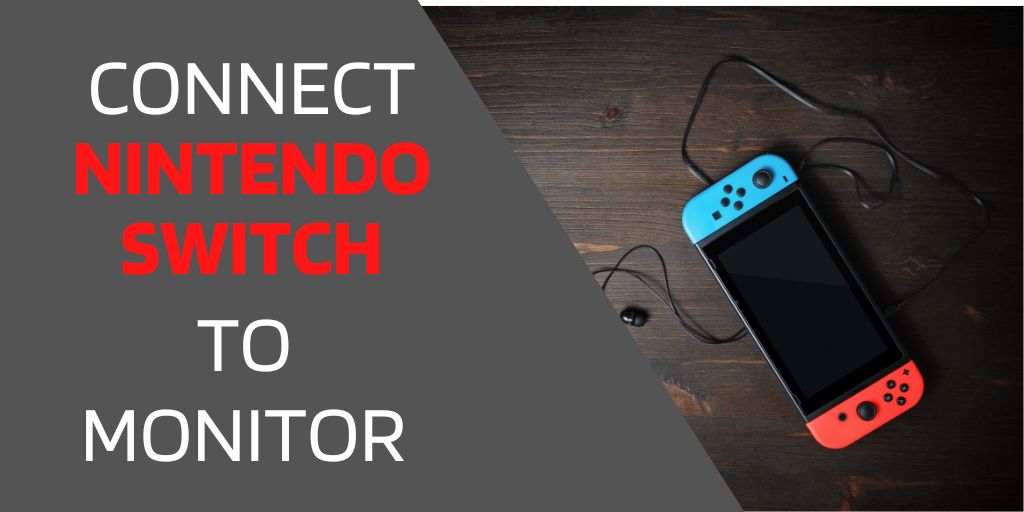One of the great things about the Nintendo Switch is its versatility. If you’re always on the go, the handheld option works flawlessly. On the flip side, if you’re at home with all your friends you can easily plug it into a larger screen to accommodate the larger crowd.
Below we’ll go over each of the steps required to connect your Nintendo Switch to a higher quality monitor to level up your gaming experience.
Step 1: Check your Monitor’s Input Ports
First off, we need to figure out which input ports are on your monitor. This is going to let us know which cords or adapters we will need.
Some of the common ones are HDMI, Display Port, DVI, and VGA. (See image below)
Step 2: Obtain the Necessary Cables and Adapters
The Nintendo Switch comes out of the factory with an HDMI video cable. If your monitor has an HDMI port all you can skip right over to Step 3: Connect the Switch to the Monitor and get to playing right away!
Otherwise, check out this step for using adapters:
If your monitor doesn’t have an HDMI port then you have two options:
- Buy a new monitor
- Buy a video cord adapter
I recommend you go with buying an adapter, they are MUCH cheaper. In most cases, you’ll be spending around $10 for a decent one off Amazon.
I’ve done the legwork for you, here are a couple of quick picks for video cord adapters:
Step 3: Connect the Switch to the Monitor
You’re almost there! All we need to do now is connect everything. It’ll look something like this: Switch > Switch Doc > Switch Video Cable > Video Adapter (If needed) > Monitor.
Follow these quick steps below to ensure that your video and power cords are properly set up.
- Make sure the Nintendo Switch is fully seated in the Dock.
- Plug the dock’s power cable into the wall.
- Connect one end of the video cable to the Switch Dock and the other to the video adapter (if needed).
- Connect the adapter to the proper port on the monitor.
- Plug the monitor power cable into the wall.
- Turn on the switch and start playing!
Step 4: Troubleshooting Tips
You’re reading this paragraph because something didn’t quite go to plan. If you’re powering your switch on and it’s not showing up on the big screen here are a couple of reasons why it might not be working.
STOP! WAIT! Before you try troubleshooting, buying new cables, or spending hours of your life trying to fix your switch.
DO THIS FIRST!
Unplug all of your cords and plug them all back in.
It’s very common for a cord to look like it’s plugged in when it’s not. I’ve spent hours trying to fix a tech issue just to find out that it was caused by a loose cord… Don’t be like me.
Problem: There are no lights on my monitor and it won’t turn on.
Solution: Unplug/plug back in your monitor power cable and use a different wall outlet. If this doesn’t work you may have a faulty power cable that needs to be replaced.
Problem: The video isn’t showing up on the monitor.
Solution: Unplug and plug in the video cord and adapter. Make sure they’re plugged in all the way. If this persists the cord might be broken and needs to be replaced.
OR
Solution: Check the input settings on your monitor. Make sure it is set to the proper input. E.G. If you’re using a VGA adapter, change the monitor to the VGA input.
Problem: The Switch is showing on the monitor but there’s no sound.
Solution: Does the monitor have built-in speakers? You may need to attach external speakers to get sound.
OR
Solution: I know it’s silly, but have you tried turning the volume up? This has gotten me several times too…
OR
Solution: Unplug and replug the HDMI cord, if it’s too loose it might not send the audio through.
OR
Solution: If you are using VGA, Display Port, or DVI, please note that those cables do NOT support audio so you’ll have to rely on the default speakers from the switch itself in these cases.
Enjoy Your Nintendo Switch Games on a Larger Screen Today!
You now know the proper steps to set up your Nintendo Switch on a monitor. In no time you’ll be gaming with the guys and gals playing round after round of Smash Bros. Let’s be honest, that’s all we use the switch for these days.
Using a larger monitor is going to be very helpful for multiplayer games. More people means more eyes, and having a lot of people gathered around a small screen isn’t gonna work very well.
Looking for a better monitor for your switch? Check out our complete list of Best Monitors for the Nintendo Switch!
If you’re still having issues and our troubleshooting tips didn’t help, PLEASE use our Contact Us form and we’ll do our best to help you out.