While OSD lockout helps keep your display settings constant, accidental OSD lockout may be annoying for some users. Pushing a menu button on the monitor by mistake may result in an OSD locking, keeping you from changing the display settings.
This brings us to the question, “How do I unlock OSD on my monitor?” The process is straightforward, featuring the small buttons on the bottom of your monitor. Read on to find out how to unlock OSD on an HP monitor. You can use the same methods on other brands as well.
What is OSD on a monitor?
All monitors come with a built-in, On-Screen Display (OSD) panel, allowing users to customize their display settings. This includes brightness, contrast, positioning, and a few other display settings.
OSD locking comes in handy for gamers and content creators who do not have to change settings frequently. You can block the display at a particular setting and enjoy your work without unexpected changes.
How do I unlock OSD on my monitor?
There are a few options when it comes to unlocking OSD on a monitor. You only have to press a few buttons located at the bottom to solve the problem.
- Turn on the monitor and hold the power button for 10-15 seconds or until the screen shows OSD unlocked message. If the screen is still locked, unplug the monitor and repeat the process after some time.
- Switch on the monitor and hold the Menu button for 10-15 seconds until the screen shows OSD unlocked message.
- Press the Menu buttons to access the display settings. Use the + or – sign to navigate through to the OSD menu. A message similar to “Do you want to activate the lock?” will be displayed. Click on No to remove the text and unlock the screen.
- OSD locking can be activated if any of the buttons on the panel get stuck when pressed forcefully or with pressure. Unfortunately, there is no other way round than opening up the monitor and releasing it. You can do it yourself or contact a service provider for it.
Check More: How To Connect PS4 To VGA Monitor?
How to unlock OSD on an LG monitor?
You can use the same Menu button to lock and unlock the display screen on LG monitors. Simply hold on to the Menu button for a few seconds until the “OSD Unlocked” message appears on the screen.
AOC monitors OSD settings
OSD settings on an AOC monitor work the same way as other monitors. Press the Menu button for 10 to 15 seconds while the monitor is off, and then turn it on. This should unlock the screen, and you can use it freely.
Conclusion
This sums up everything on how to unlock OSD on a monitor. Don’t worry if you see an unexpected lock pop-up even when you have not tweaked any settings. It usually happens when you press the Power or Menu button for too long. However, you can easily get rid of it within seconds and carry on with your work!