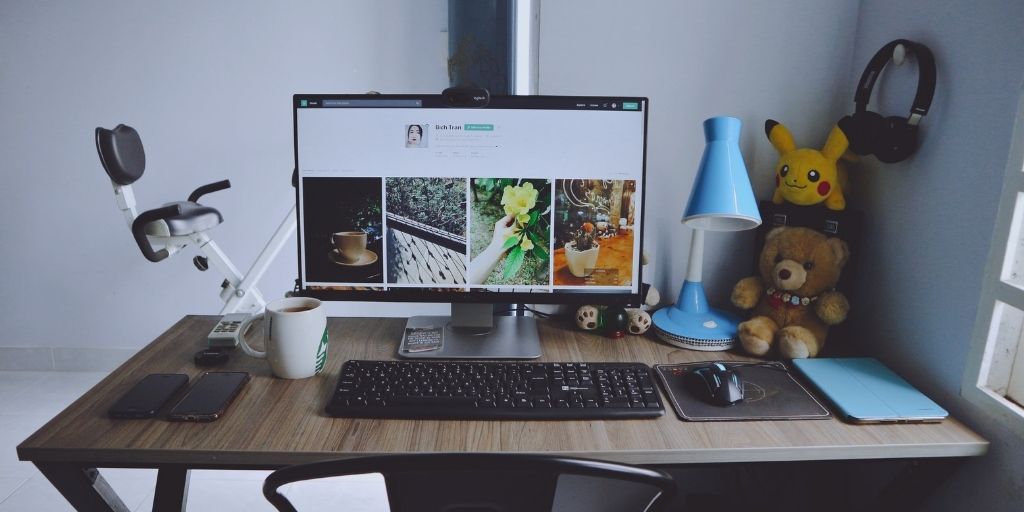Are you running out of room to accommodate all of your computers? Are you seeking a quick solution that doesn’t need you to use a variety of keyboards and mouses to operate them all? As it turns out, the answer is to link the PCs to a monitor. It seems straightforward, but what happens if you don’t have access to a KVM?
So today, I will provide you with a quick overview of how to connect two computers to one monitor without KVM. So let’s move on to the alternative options you may use in an emergency.
How To Connect Two Computers To A Single Monitor Without Using A KVM Switch?

There are various options for connecting two desktop computers to one monitor without a USB-C KVM Switch. It is one of the most straightforward methods of using multiple ports. But, what if your second computer is in a different room? What should you do then?
To access all of the computers in your home at that moment, you may utilize software KVM switches, which are available for download on the internet. Alternatively, you may use the Chrome Remote Protocol configuration. Software KVMs are not as good as hardware KVMs, but they will certainly accomplish the job you need them to. Let’s take a quick look at each one of them.
Utilization of alternate ports
Every monitor you view or purchase from the market has a sufficient number of ports to accommodate your needs in every situation. VGA, HDMI, and DVI are the most often used video output interfaces. Furthermore, if you have a high refresh rate monitor, such as a 144Hz display, it will almost always come equipped with two or more HDMI connections, which may be useful.
As long as your display is equipped with two HDMI connections, connecting one monitor and two computers should be a simple task without difficulty. All you have to do is grab two HDMI cables and connect them to your PCs and monitors in a straightforward manner. However, whether your display includes such ports or not is determined by the manufacturer of your monitor.
In this situation, customers often have one difficulty if their monitor does not have two HDMI ports, they will not display the precise resolution on the monitor, which does not seem to be a good thing. If you have an adapter in your house or workplace, you will eliminate this difficulty and get the right resolution as a result.
One more thing about this choice is that it is the most straightforward solution on how to connect two computers to one monitor without KVM. If you wish to switch between multiple computers, you may do it through the internal menu of the display. Aside from that, certain monitors can handle numerous configurations, although they are rather pricey.
Check More: How To Stop Mouse From Going To Second Monitor?
KVM software
If you want to display multiple inputs on one monitor using the same mouse and keyboard, there are many free software tools available to you to experiment with. Why not experiment with software because you don’t have the necessary hardware and aren’t planning to purchase any shortly?
Finding a suitable software application for two computers, one monitor split-screen, and setting it up may take some time. Still, you must remember that it is a far better alternative than utilizing your computer’s HDMI, VGA, or DVI connectors. You will have to use the monitor menus to go from one computer to another. It will not be as simple as just clicking the mouse and doing things. You will be required to utilize the menus regularly, quickly becoming irritating.
Remote control software
Another great option when it comes to how to connect two computers to one monitor without KVM is such software. Remote control software, such as RDP and TeamViewer, allows you to control multiple computers remotely, transmitting keystrokes and mouse movements. Using this method, you may remotely operate one or more additional computers from your primary device, completely free and easy to use.
There is also the option of connecting through a remote desktop connection. Although you don’t even need to be physically present in the same country as the second computer, there are certain drawbacks to using this form of connection.
The biggest disadvantage of remote desktop connections is often the poor quality of the link. Some connections may be so terrible that your inputs are delayed, such as keystrokes or mouse movements. However, this kind of lag is uncommon if the other machine is connected to your local network instead of the internet. Another issue is the lack of clarity on the screen.
Because just a small portion of the screen changes, it is usually sufficient for general surfing or word processing. On the other hand, remote desktop connections are extensively compressed, allowing the data to be transferred safely. It implies that fast-moving pictures, such as films or video games, might become pixelated blurs and that utilizing graphic-editing applications such as After Effects is practically difficult in this situation.
Steps for Connecting Two Computers Using A Monitor
Most likely, both of your PCs are running on the same monitor that you already have. It is possible to utilize two or more computers in conjunction with either a conventional or ultrawide display. Nonetheless, the procedures for each sort of monitor are distinct.

The majority of standard monitors now include numerous input connections, which is an improvement over previous generations. Here’s how to connect two computers to one monitor, keyboard, and mouse at the same time:
- Connect a cable to the VGA or other output port on display.
- Connect a second cable to a separate port on the computer (DVA, HDMI, etc.).
- Navigate to the monitor’s internal input selection options by pressing F1.
- Choose the machine that you want to use.
That is all you have to do.
What is the best KVM software?
Various KVM software options are available, some of which are commercial and others free as an alternative to KVM switches. To take full benefit of KVM software, you’ll have to shell out a little sum of money upfront. Otherwise, you may use the free version, which will only provide you with a restricted set of software functions. Let’s speak briefly with you about the software applications.
If you need a strong KVM program, this is it. It has a free edition that anybody may obtain. However, if you want plenty of features, you must pay for the primary and professional editions. It can also run nine computers/monitors simultaneously.
2)-Microsoft Garage Mouse:
This program is for users who desire simple and free KVM software to connect their machines. First, Microsoft utilized this program before making it public. So now you may get KVM for free. Sadly, it only works on Windows PCs; otherwise, it causes issues.
3)input-Director:
It is also one of the most excellent KVM software available online—simple procedures to install this program. It also offers switch control, sync lock, and shared clipboard. You may also change your settings to suit your needs.
4)LITE MANAGER
This KVM program is unlike other KVM software accessible online. You may obtain it for free, and it has all the premium features you need.
Conclusion
By learning how to connect two computers to one monitor without KVM you do not have to worry about having enough room for two monitors. These are the most prevalent methods for connecting two computers to a single monitor without the need for a KVM switch. If you need to connect to computers for professional purposes, you may purchase a KVM, which may or may not be available on the market.
Take advantage of “two-for-one” efficiency at work or play. It is possible to operate two computers simultaneously on a single display without heavy equipment. Do not worry about having enough room for two monitors, whether in a small apartment or a large house.