You got a new Sceptre monitor but have the least idea about its interface options? Well, not an issue at all! As we will be talking about how to change input on Sceptre monitor in this article.
We are all aware that the Sceptre Monitor has multiple input choices that allow us to simultaneously connect to multiple devices. Multiple input connectivity choices like HDMI, HDCP, VGA, and DVI are available with the Sceptre display.
So, in this post, we are going to look at how to switch the Sceptre Monitor’s input source from VGA D-Sub to DVI, and HDMI/HDCP/DVI.
VGA, DVI, HDMI, and DisplayPort connectors can be used to connect modern screens to computers through a variety of interfaces. While you are interacting with these kinds of displays, it is essential o keep in mind to employ the proper input techniques.
Is Sceptre a reliable name for monitors?
Since its founding in 1984, Sceptre Incorporated has built a solid reputation for itself. The company is well-known for having created a number of the most cutting-edge and competitive products on the market over the ages. The company is also known as a pioneer in high-definition LCD, LED, HDTV, and colour computer displays.
Choosing one with a curved screen would be the best ever choice to be made for gaming purposes.
Are there speakers on Sceptre monitors?
The monitor’s constructed speakers provide you conference calls as well as online seminars along with audio at a business level. Furthermore, you can listen to interesting and your favorite audio while your favourite songs are playing.
Also check: How to connect two monitors to computer with only one HDMI port?
Connect Sceptre with WiFi
All Sceptre Android TVs are Smart versions that provide a connection to a Wi-Fi network and include a variety of applications. Therefore, you can use the Internet without buying streaming equipment (such an Android TV box).
Upon unpacking the device, one method for connecting your TV to Wi-Fi is during basic setup. Until you are asked to add a Wi-Fi network, obey the on-screen instructions.
Next, choose the SSID for your network from the list of choices before using the remote to input your password. You then finish the setup & begin streaming shows after the network has been established.
How to change input on Sceptre monitor?
Got your new Sceptre Monitor but have the least idea about its interface options? Not to worry a pinch!
Glance your brand new Sceptre Monitor, there you will find a number of buttons that are located on the rear of the Sceptre Monitor’s casing.
You will come to know that Sceptre Monitor has five buttons. The Source button for the fourth number from the top can be seen if we pay special attention to all of these buttons.
So, what else can be simplest than this? You can easily alter the input by pushing that Source Button on Sceptre Monitor. Wasn’t that the easiest thing to do? Or just a piece of cake? Of course, Certainly!
Sceptre Monitor AC Power Connection
Similar to many other monitors, the Sceptre monitor may be powered by AC power with relative ease. You’re going to require a power cable for this connection. Place your home’s AC connection source at one end of the power wire and the monitor’s AC input connector at the other.
Frequently Asked Questions
What is the best way to convert my Sceptre display to HDMI?
You can switch from Sceptre to HDMI by tapping the source key on the back of the display. You may switch the monitor between HDMI, DVI, and VGA using the same key.
2) How do I modify the Sceptre monitor’s input?
By hitting the source key, you can modify the input on the Sceptre monitor. With this key, you can change any input connection setting.
3) Speakers on Sceptre monitors?
The monitor provides conference calls and online seminars with office-quality audio thanks to its built-in speakers. Furthermore, listen to your favourite music while compelling audio is playing.
4) Why is the blue light on my Sceptre monitor flashing?
Blue indicates that the monitor is on. The display is on but not connected to the computer if the light is blinking blue. as a hotkey for changing the BRIGHTNESS.
Conclusion
If you’re looking to change the input on your Sceptre monitor, there are a few things you’ll need to do. First, locate the menu button on your monitor. Once you’ve found it, press and hold it down for a few seconds until the menu appears on the screen.
Then, use the arrow keys to navigate to the input option and press enter to select it. From there, you should be able to use the arrow keys to cycle through the different inputs until you find the one you want. Finally, press enter again to confirm your selection and exit the menu.